The EOS M6 is a strong performer even in low-light scenarios such as in the evening or at night, being equipped with a 24.2 megapixel APS-C CMOS sensor and a DIGIC 7 imaging processor. Not only can you capture beautiful sunsets with skies ablaze with rich tones, the improved noise control makes it possible to taking handheld shots of night scenes at a high ISO speed. Here are some features on the EOS M6 you can use to shoot amazing evening and night scenes. (Reported by: Teppei Kohno)

EOS M6/ EF-M18-150mm f/3.5-6.3 IS STM/ FL: 18mm (29mm equivalent)/ Manual exposure (f/3.5, 1/8 sec)/ ISO 6400/ WB: Auto (B1, M1)/ Picture Style: Landscape
A handheld shot taken at ISO 6400. Setting the ‘Noise Reduction Level’ to ‘High’ when shooting at a high ISO speed helps in controlling the amount of specks and artefacts that appear in the photo, producing a cleaner photo which is much more pleasing to the eye.
1. Achieve surreal-looking evening and night shots by adjusting white balance and aspect ratio
Evenings and night scenes are usually more vibrant in colour than daytime scenes. In the evening, the entire image is usually bathed in a warm, yellowish glow, whereas at night, there are more greens and blues depending on the lights in the scene. If you have the chance to do so, you should definitely try taking street snapshots during these timings to capture the beautiful lights that come along with them.
The functions that you might want to use in this case would be the ‘White Balance’ and ‘White Balance Correction’ settings. The example photo below was taken with White Balance set to ‘Shade’ to emphasize the yellow tones. Then, the ‘A’ (amber) and ‘G’ (green) settings were tuned up slightly to give the photo a more fantastical final look. Using ‘White Balance’ and ‘White Balance Correction’ opens up a whole new world of photographic creativity.
Aspect ratio, which refers to the proportion of the length of the photo to its width, is another factor to take into consideration when photographing panoramic cityscapes in the evening or night time. 16:9 is highly recommended in this case, as it allows you to capture a dynamic sweeping views of the various clusters of buildings.

EOS M6/ EF-M11-22mm f/4-5.6 IS STM/ FL: 22mm (35mm equivalent)/ Program Auto (f/7.1, 1/320 sec, EV-1/3)/ ISO 100/ WB: Shade (A1, G2)/ Picture Style: Landscape
Adding a yellow tint to the photo using white balance creates a feeling of dusk. The 16:9 aspect ratio has the advantage of adding emphasis to the scene on the ground (in this case, the city) by cropping out the top and bottom parts of the photo.
How to change white balance and aspect ratio
1. Press the ‘SET’ button, select ‘AWB’ from the menu, and choose your desired option from the display below.

2. After making your selections, press the ‘INFO’ button. This opens up a more detailed settings menu, letting you tweak the A (Amber), B (Blue), G (Green), and M (Magenta) values.

3. To change the aspect ratio, press the ‘SET’ button, choose ‘3:2’ and select your desired option from the display at the bottom of the screen.

4. Selecting ’16:9’ will change the display aspect ratio.

2. Shoot without a tripod—use the ‘Handheld Night Scene’ SCN mode
The EOS M6 is well suited to taking handheld shots at night thanks to its high maximum ISO speed. Of course, while shooting with a tripod for maximum image quality is good, nothing beats being able to enjoy taking casual shots handheld at night just like you would do during the day.
What you would want to use in these kind of scenarios is the ‘Handheld Night Scene’ SCN mode, which lets you capture beautiful night scenes even without the use of a sturdy tripod to stabilize the camera. The Handheld Night Scene mode takes 4 photos in quick succession and merges them into one photo, thus reducing the occurrence of camera shake and noise.
Do note that it is still important to make sure that the camera is positioned properly and securely throughout the photo-taking process. Ensure a stable shooting posture, keeping both arms tight so that they don’t move when you take the photo. Also, since Handheld Night Scene mode combines multiple photos into one, do keep in mind that the photo might end up cropped and the subject might appear larger than intended.

EOS M6/ EF-M18-150mm f/3.5-6.3 IS STM/ FL: 18mm (29mm equivalent)/ Handheld Night Scene (f5.6, 1/60sec)/ ISO 12800/ WB: Auto/ Picture Style: Standard
Shot with Handheld Night Scene mode. Scenes like these are handled with great ease by the EOS M6 thanks to its improved high ISO speed noise control.
How to use Handheld Night Scene mode
1. Turn the mode dial to ‘SCN’, and then press the ‘SET’ button.

2. Select the ‘Handheld Night Scene’ option from the menu below.

3. Create a gritty black & white finish with ISO 25600 and the ‘Monochrome’ Picture Style
While the EOS M6 can handle ISO speeds of up to ISO 25600, the image noise created when shooting at high ISO speeds may prove to be quite conspicuous depending on the shooting scene. When noise in your photo becomes a distraction, use it to your advantage instead.
For example, using the ‘Monochrome’ Picture Style at ISO 25600 lets you take a gritty, unorthodox shot of night scenes in the city. Further tweaking the contrast using your camera’s settings to get the tone that is to your liking is another good way to try adding life to your photos.
Using the ‘Monochrome (Grainy B/W)’ Creative Filter works as well, but since it is an automated function, the shutter speed may become slower especially in dim places. Thus, it is very important to take note of camera shake when using Creative Filters.

EOS M6/ EF-M11-22mm f/4-5.6 IS STM/ FL: 11mm (18mm equivalent)/ Program Auto (f/7.1, 1/200sec)/ ISO 25600/ WB: Auto/ Picture Style: Monochrome
As the shooting location was rather dark, shooting in colour meant that the noise and discolouration in the photo became quite conspicuous. Shooting in the ‘Monochrome’ picture styles mode creates a photo with a distinct avant-garde style.
How to set ISO speed and Picture Style
1. Press the ‘ISO’ button on the controller wheel.

2. Keeping an eye on the display at the bottom, turn the Quick Control Dial to select ISO 25600.

3. Press ‘SET’ to choose Picture Styles from the menu, then select ‘Monochrome’ from the display below.

4. With that selected, press the ‘INFO’ button to tweak the contrast to your liking, and you are ready to start shooting.

For more examples of the images that are possible with the EOS M6, check out:
EOS M6 Gallery + Review: Photographing Portraits of Women
Travel Photography with the Canon EOS M6 Mirrorless Camera: Exploring Italy
EOS M6 Gallery + Review: Photographing Portraits of Women
Travel Photography with the Canon EOS M6 Mirrorless Camera: Exploring Italy
Head to the following page for more information on the EOS M6:
In Focus: EOS M6
In Focus: EOS M6
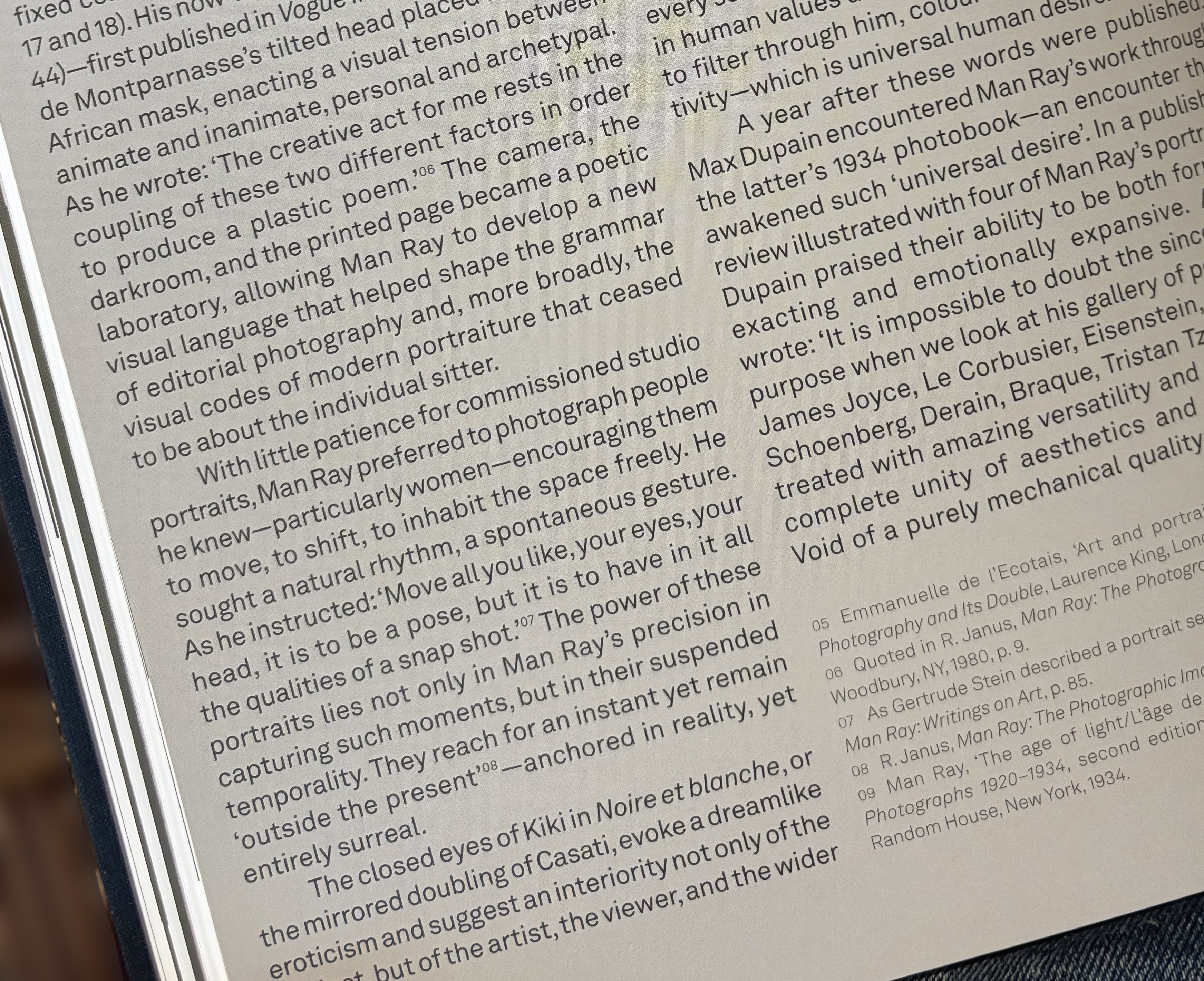








No comments:
Post a Comment